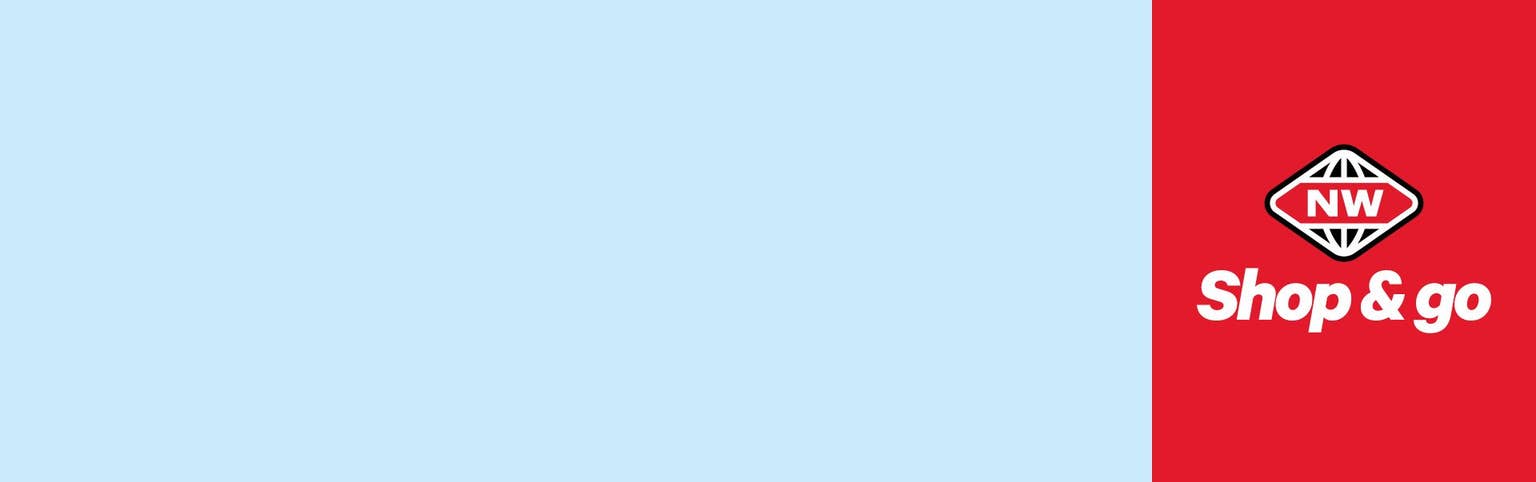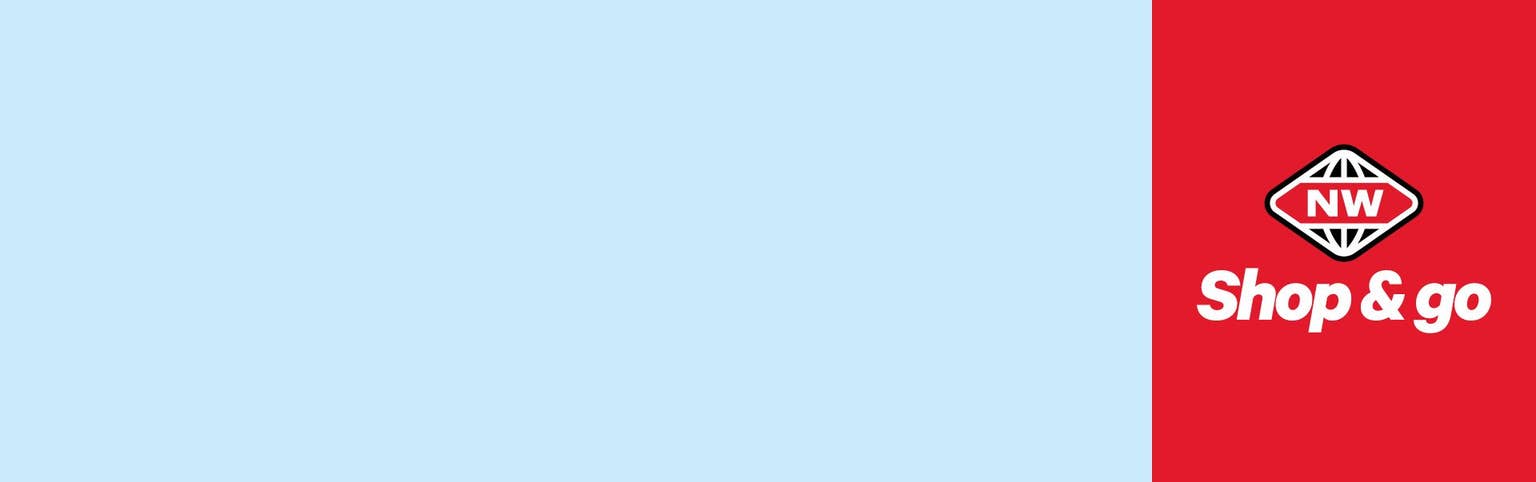ABOUT Shop & Go
What is Shop & go?
Save time at the checkout and shop your way with New World Shop & go. Simply scan your groceries as you shop, pay at a dedicated Shop & go checkout and go!
Is Shop & go available at all New World South Island stores?
No, not yet. Shop & go is only available at New World Durham Street, New World Ashburton, New World St Martins, New World Rolleston and New World Three Parks.
Is Shop & go a free service?
Yes, there is no charge to use Shop & go.
Can anyone use Shop & go?
Shop & go is only available to registered Clubcard members. If you are not currently a member, you will first need to join Clubcard before you can register for Shop & go. To join, simply register online at clubcard.co.nz, download the New World app or contact the Clubcard team on 0800 80 70 70.
Why do I need to be a Clubcard member to use Shop & go?
You’ll need to be a member as your Clubcard is used to operate Shop & go. To use the service, you need to either scan your Clubcard at the Shop & go station to release a handheld scanner or link your Clubcard to the New World Shop & go app if using your phone.
REGISTRATION
Why do I need to register before I can use Shop & go?
You’ll need to register for Shop & go so that we can verify your identity and confirm that the personal information you supplied when you joined Clubcard is still accurate.
Where can I register for Shop & go?
You can only register for Shop & go in-store at the Customer Services desk or at the Shop & go station; just ask a staff member for assistance. If you download the New World Shop & go app, you will still need to register in-store first before you can use the service.
What do I need to bring to register for Shop & go?
You’ll need your Clubcard number and a valid form of ID to register. Please note we will take a copy of your ID as part of the registration process.
You’ll also need to supply an email address if you haven’t previously provided one when you joined Clubcard.
What forms of ID are accepted?
A driver’s licence or passport is preferred but we will accept most forms of ID providing it contains your name, date of birth, a photograph and has not expired.
USING Shop & go
Where can I pick up a Shop & go handheld scanner?
Head to the Shop & go station in-store and follow the prompts on-screen to scan your Clubcard. This will release a scanner (just look for the flashing one!) which you can pick up and use during your shopping trip.
How do I use a Shop & go handheld scanner?
During your shop, simply scan the barcode on the products you wish to buy by pointing the scanner at the barcode and tapping the button on the handle. You’ll need to scan the barcode on each individual product even if you are buying more than one of the same item.
Can I pack my groceries into my shopping bags after I scan them?
Yes, Shop & go is designed for you to pack your groceries as you shop, so there’s no need to unload or pack at the checkouts.
What happens if I haven’t brought my own bags with me?
You can purchase re-useable bags in-store before you start your shop. Simply scan the barcode on the bags or on the price ticket to add them to your transaction.
Can I track my spending as I shop?
Yes, you can! As you scan your groceries, a running total of your transaction will be displayed on-screen so you can see exactly how much you are spending at any time.
How do I scan or weigh loose items like fruit and veg?
If the product has a shelf barcode, simply scan the barcode for each item that you are buying. If there is no shelf barcode, you will need to weigh your items at one of our special weigh scales and print a barcode. Then, simply attach the barcode to your products and scan it to add the items to your digital trolley.
Can I still buy items with an age restriction?
Yes, if an ID check is required this will take place at the Shop & go checkout as normal.
How do I know if I have scanned everything properly?
As you scan your groceries, they will be added to your digital trolley on the handheld scanner. You can scroll through your trolley at any time during your shop to review the scanned items. If you’re still unsure whether something has scanned correctly, just let the checkout attendant know at the Shop & go checkouts and they will be able to help.
What should I do if the Shop & go scanner stops working during my shop?
In the unlikely event that there’s a problem with your scanner, you’ll need to either ask a staff member to assist you with rebooting or replacing the scanner, or alternatively carry on with your shopping and re-scan your groceries at the checkout as normal.
PAYING WITH Shop & go
How do I pay with Shop & go?
When you’ve finished shopping, head to one of our dedicated card-only Shop & go checkouts, scan the barcode on the checkout screen to transfer your digital trolley to the checkout and complete your payment as normal.
If you are buying any products with an age restriction, an ID check will be performed as normal by the checkout attendant prior to payment.
Can I pay using cash?
No, our dedicated Shop & go checkouts are card only. If you wish to pay with cash, you will not be able to use Shop & go.
Do I need to scan my Clubcard at the checkout?
No, the Shop & go handheld scanner will already be associated with your Clubcard and will add it to your transaction when it transfers your digital trolley to the checkout screen.
What happens if the checkout screen says that I need a service check?
From time to time, your transaction may be selected for a service check. If this happens, the checkout attendant will need to re-scan a portion of your shopping. If this flags that any items haven’t scanned correctly, then they will need to re-scan your full shop.
What happens if I refuse to complete a service check?
Service checks are an integral part of Shop & go to ensure the accuracy of the system and honesty of customers. If you do not wish to complete a service check, you will need to go through a standard checkout and have your shopping scanned as normal by a checkout attendant.